How to Add PDF to iPad in few simple steps
PDFs are one of the best ways to view important documents because they are more organized, clean, and easier to transfer (Especially Android) to other devices. But when it comes to iOS devices, it is a bit difficult to transfer PDFs to iPad or iPhones due to the byproduct philosophy of Apple. This does not mean it is not possible: you can transfer PDF from PC to iPad using third-party apps.
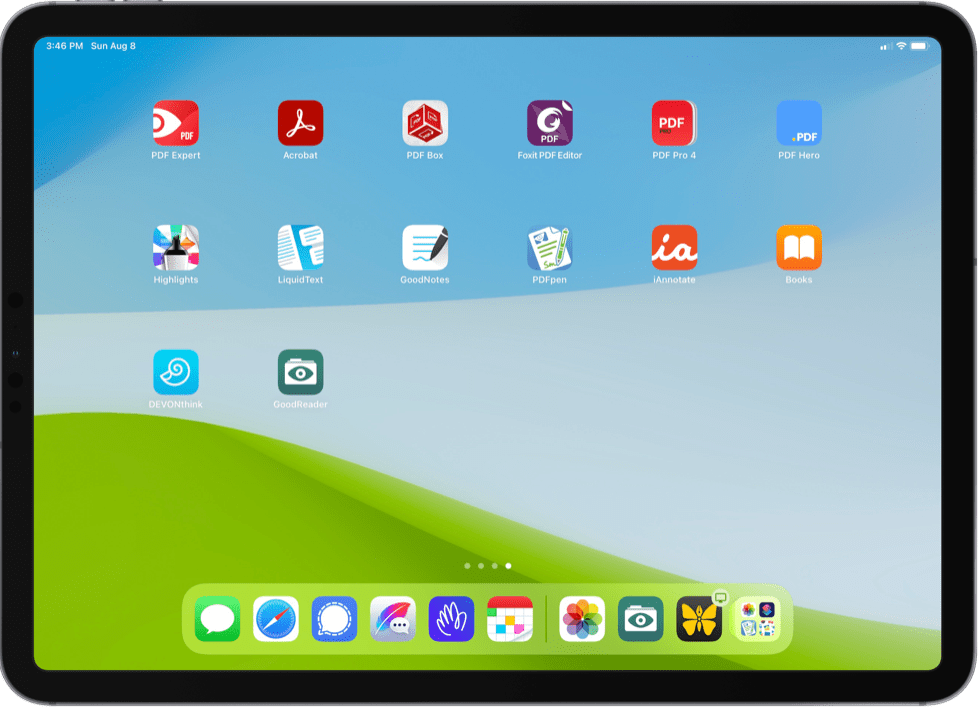
Now, you must be wondering: What is the perfect app that can help you transfer PDF from PC to iPad in no time? Well, don’t stress because we have the perfect solution for you called WALTR PRO: it can help transfer any media files, including PDFs, to different iOS devices with just a few clicks.
Adding PDF to iPad using WALTR PRO
To add PDF to iPad using WALTR PRO, you need to follow these simple steps explained below:
Step 1
The first thing you need to do is download WALTR PRO on your PC and install it by following the instructions on the screen (it works both on Windows and macOS). Upon installing, the application gives you a one-day free trial to test out all the features, and after that, you have to buy a paid subscription.
Step 2
After you are done with the installation procedure, you have to connect your iPad device to your PC via a standard USB cable, or you can connect wirelessly through the Wi-Fi feature.
The Wi-Fi feature only works when you have hit the “Enable Wi-Fi Connectivity” button upon connecting for the first time using a USB cable. If you have enabled the Wi-Fi, it will allow you to connect both the devices without any cords.
Step 3
Now, you need to drag the PDF files that you want to transfer to the iPad and drop them in the drop zone of the WALTR PRO’s interface. The application will take care of the rest, meaning the application will automatically transfer the PDF files into the iPad native app without needing the iTunes sync.
Step 4
You can see the progress of your files by checking the blue bar at the bottom of your screen. Once the process is finished, you need to visit the iBooks app on your iPad and check for the PDF file you just transferred using the WALTR PRO application.
This is it; this is all you need to do in order to add your PDF files to your iPad using the WALTR PRO application.
Why WALTR PRO
As compelling as this above Tutorial was to help you in making a better decision regarding downloading the WALTR PRO app, here are some features of the software that will surely help you make your decision.
- The application features a Drag & Drop feature that makes the app more straightforward to use for people who don’t know much about Technology.
- With WALTR PRO, you don’t need iTunes to Sync your data as the app automatically transfers the PDF files to your iBooks app.
- One of the best things about the software is that it doesn’t have any size limit when it comes to transferring data. On top of that, it converts the file formats on the fly, meaning you don’t need to convert the file format as the app converts the files into Apple compatible format during the transfer process.
- If you are tired of wires, then don’t stress too much as WALTR PRO also allows you to transfer files wirelessly via the Wi-Fi feature.
Final Verdict
In this article, we have talked about how you can transfer PDF from PC to iPad using the WALTR PRO application. We have also highlighted some features of the application to help you make a better decision regarding the software. Even after all of this, if you are still unsure and want some advice, we would advise you to download the WALTR PRO application, get the free one-day trial, and see how easy it is to transfer PDF from PC to iPad using this application.