Top 3 Ways to Convert MOV to MP4
Nowadays, most people consider MOV to be an outdated video format, and since MP4 files are more commonly used, you will wonder how to convert MOV to MP4. If you still have a lot of MOV files on your disk, you can convert them to MP4 according to the 3 methods in this article.
About MOV & MP4
There is little difference between MOV and MP4, and most people don’t understand the main difference between the two formats. MOV is an Apple-designed file format and has been adopted by most Apple users. Also, MOV has a larger size and higher quality to prevent more non-Apple devices from playing these videos.
On the other hand, MP4 is the most commonly used and will not restrict your device from playing the video. On the contrary, you can play MP4 video on any player and device, because MP4 video supports almost all players.
Option 1: Convert MOV to MP4 with CloundConvert
If you want to convert MOV to MP4 online, we recommend CloundConvert to you, it is a completely free online conversion tool designed to handle various file formats without any hassle. For many users, it is the first choice of online tools. Since you will remotely transmit the video to the server before converting the video, we think it is worth noting that please do not convert inappropriate and private videos. For all the years we’ve used it, it’s always been a great online tool with no serious complaints.
Step 1: Visit the website and click “Select File” to load your MOV Video into the page.
Step 2: Select “MP4″ as the output format” in the newly appeared “Convert to” menu bar.
Step 3: Click the “Convert” button and the tool will automatically convert your MOV video to MP4.
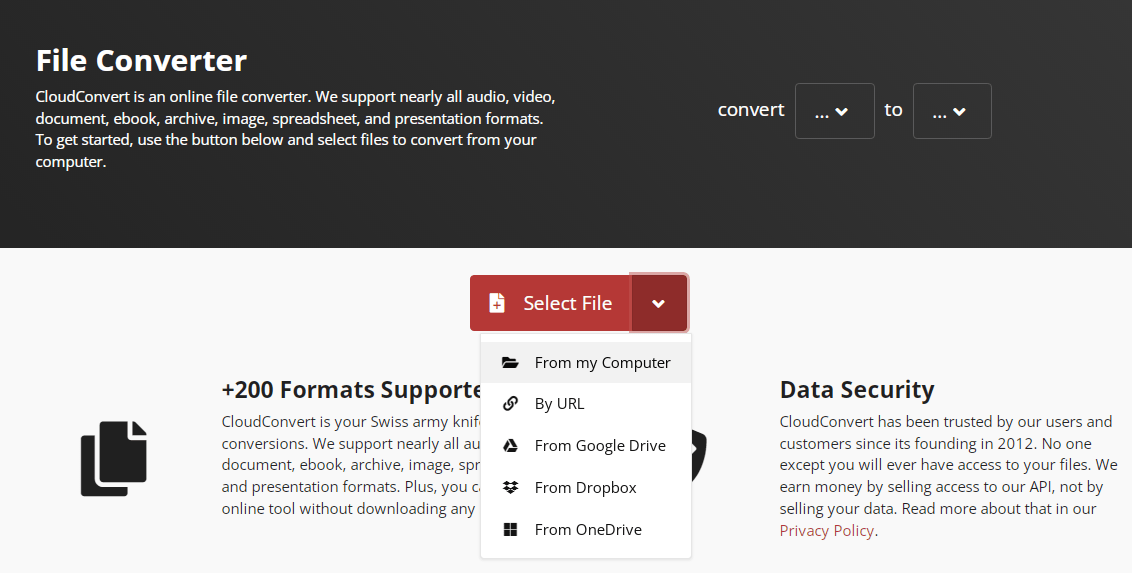
Option 2: Convert MOV to MP4 with VLC
VLC Media Player is a free and open source multimedia player for most platforms. However, what most users ignore is that it can also act as a video conversion tool and can help you convert MOV to MP4. Actually, it is easy to convert MOV to MP4 via VLC. Please install it and follow the steps below to get started.
Step 1: Click “Media” menu and press “Convert/Save” button.
Step 2: Click “Add” in the pop-up window to add your MOV video to the program.
Step 3: Click “Convert /Save” button and select “Video-H.264+MP3(MP4) in the Profile dropdown.
Step 4: Click the “Start” button to start the MOV to MP4 conversion process.
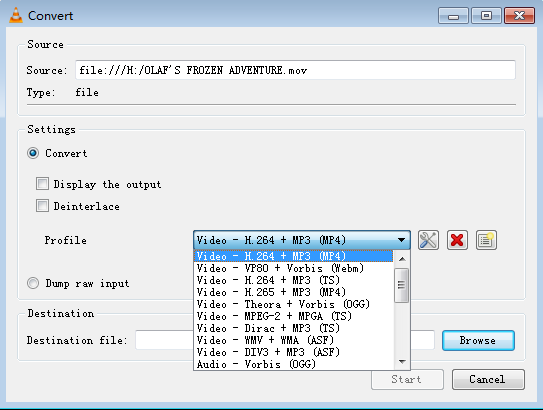
Option 3: Convert MOV to MP4 with professional converters
If you don’t want to try online conversion tools for privacy reasons and are looking for a dedicated third-party conversion program, maybe you can try WonderFox HD Video Converter Factory Pro, you won’t find a better converter for Windows because it allows you to convert videos to more than 500 output formats and it supports batch mode, which means you can convert multiple video files at the same time. Apart from that, its features include downloading videos, editing DAT files, recording screens, creating GIFs, adding subtitles, enhancing video quality, extracting audio, and more. It provides users with lightning-fast processing speed, allowing video files to be converted in the shortest possible time without any quality loss.
Step 1: Launch the software and enter “Converter” from the main interface, then click “Add Files” to add your MOV videos to the program.
Step 2: Click the “Output Format” panel and select “MP4” as the output format in the format list.
Step 3: Click the “Run” button to start converting MOV to MP4.
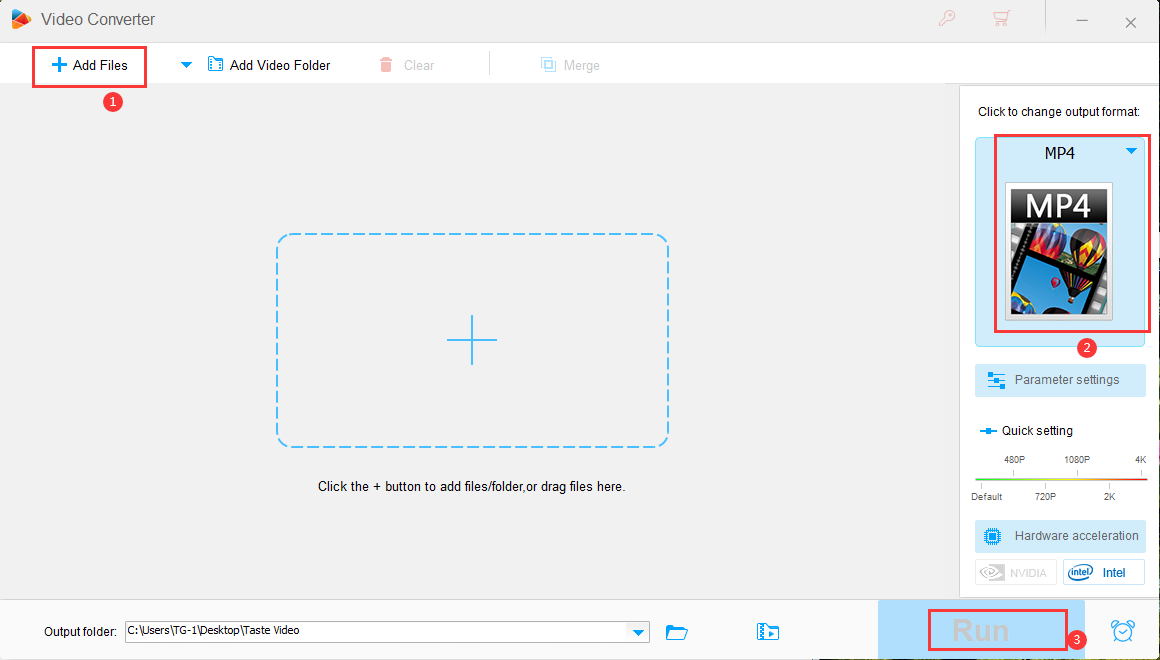
Final words
Since many users don’t know enough about how to convert MOV to MP4, we decided to provide you a more in-depth understanding of this topic. In today’s article, we explored 3 methods to convert MOV to MP4. It’s hard to say which method is the best, all methods are worth trying, the one that fits are the best.