How to Convert Zoom Recording Files to MP4 with Ease?
Zoom is a video conferencing app with built-in screen recording. After the Zoom meeting ends, the recording will automatically be converted to an MP4 video file. But when the Zoom conversion fails or the Zoom recording is interrupted, you will get a .zoom file. Can you convert it to MP4? This post will show you how to convert Zoom recordings to MP4.
Zoom lets you record meetings, and it automatically starts converting the recording to MP4 after you end the meeting. But this step can fail for a number of reasons. When you encounter Zoom could not convert the recording error, you might wonder “How to convert Zoom recording to MP4?”.
How to solve the problem of Zoom recording not converting? Follow the method below to convert Zoom recordings to MP4.
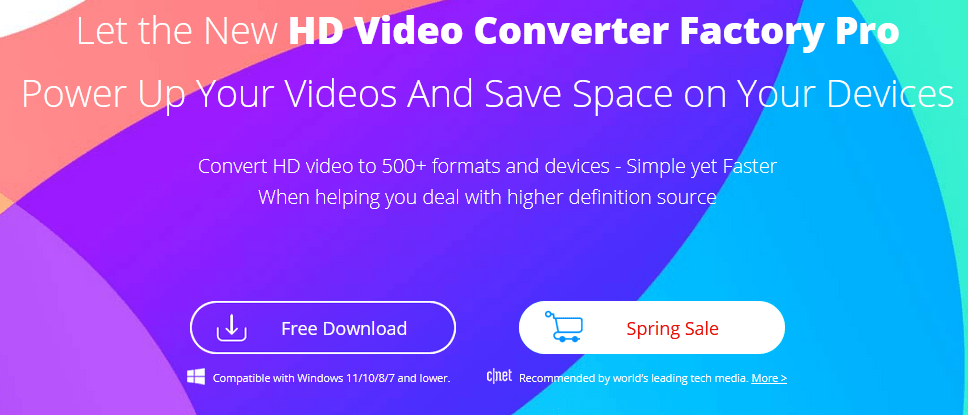
How to convert Zoom recording files to MP4?
It is extremely easy to convert Zoom recordings to MP4. The only thing we need is a video conversion tool. If you are a Windows user, you can easily handle the conversion with the top Windows video converter WonderFox HD Video Converter Factory Pro.
As one of the best MP4 video converters, this program can convert any video to MP4 in just a few clicks. It also enables you to convert one or more screen recordings to MP4 at the same time. Besides that, you can use the advanced options to customize the video settings to your liking. Now, let’s free download MP4 Converter to convert the Zoom recordings to the MP4 file below.
Step 1: Add Zoom recordings to the program.
Open HD Video Converter Factory Pro on your PC, and select Converter on the main interface. In the converter, click Add File or the + button in the middle to load the Zoom recording file into the conversion list. You can also drag and drop files directly here.
At the bottom of the converter program, you can pre-specify an output folder.
Step 2: Pick MP4 as the output format.
Press the format image to the right of the converter to open the output format gallery. Then, in the Video Format category, choose MP4 as the output format.
Note: This program allows you to flexibly adjust output settings, including video codec, bitrate, resolution, frame rate, volume, etc. You can modify these parameters to generate more custom results or leave them at their default values.
Step 3: Convert the Zoom recordings to the MP4.
Finally, click Run to convert the Zoom recording file to MP4 immediately.
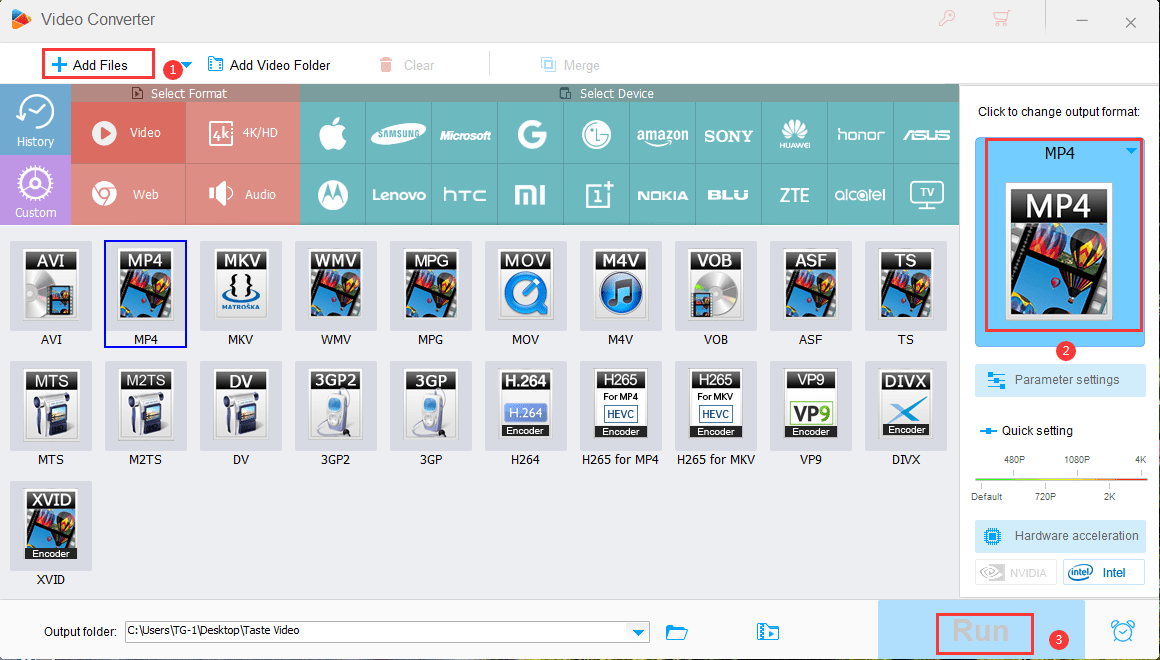
Final words
Apart from being an MP4 HD video converter, HD Video Converter Factory Pro also has a handy screen recorder that can directly screen record videos in MP4 format. At the same time, it can record MP4 including audio. If you are thinking about looking for an MP4 recorder, you can try this program. It’s simple and clear interface allows it to help you quickly find how to use it without any loss of quality.