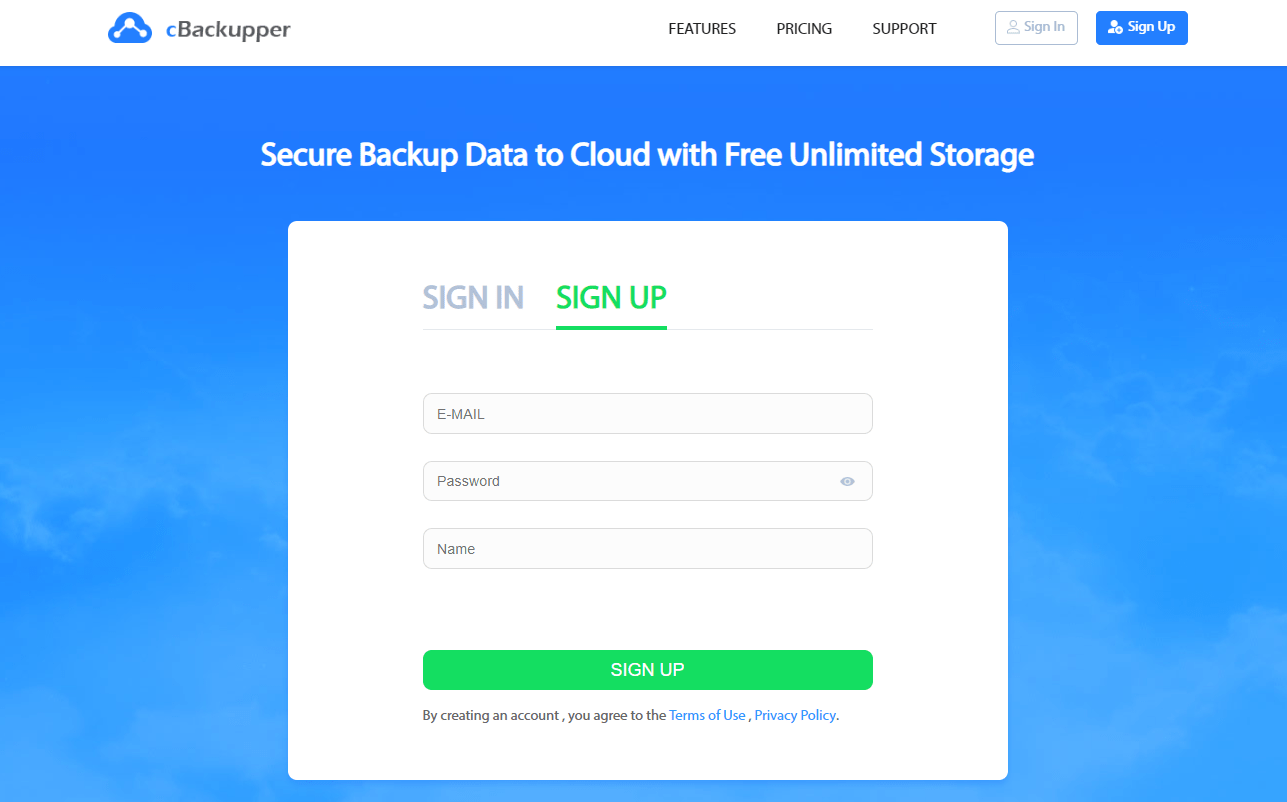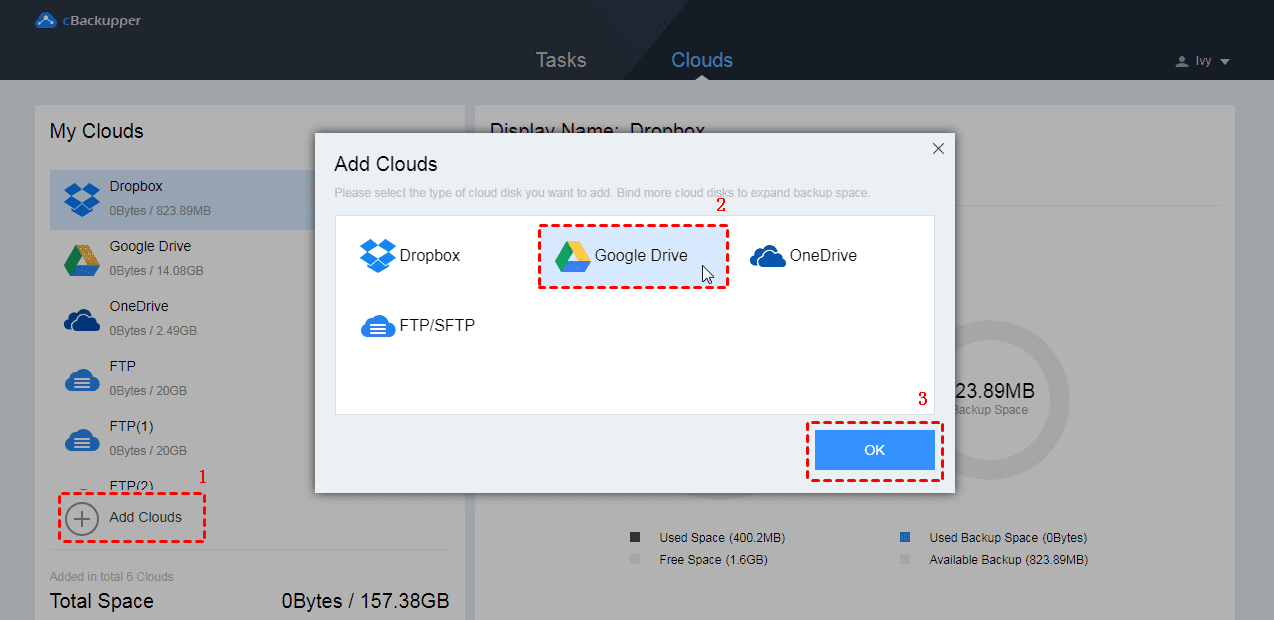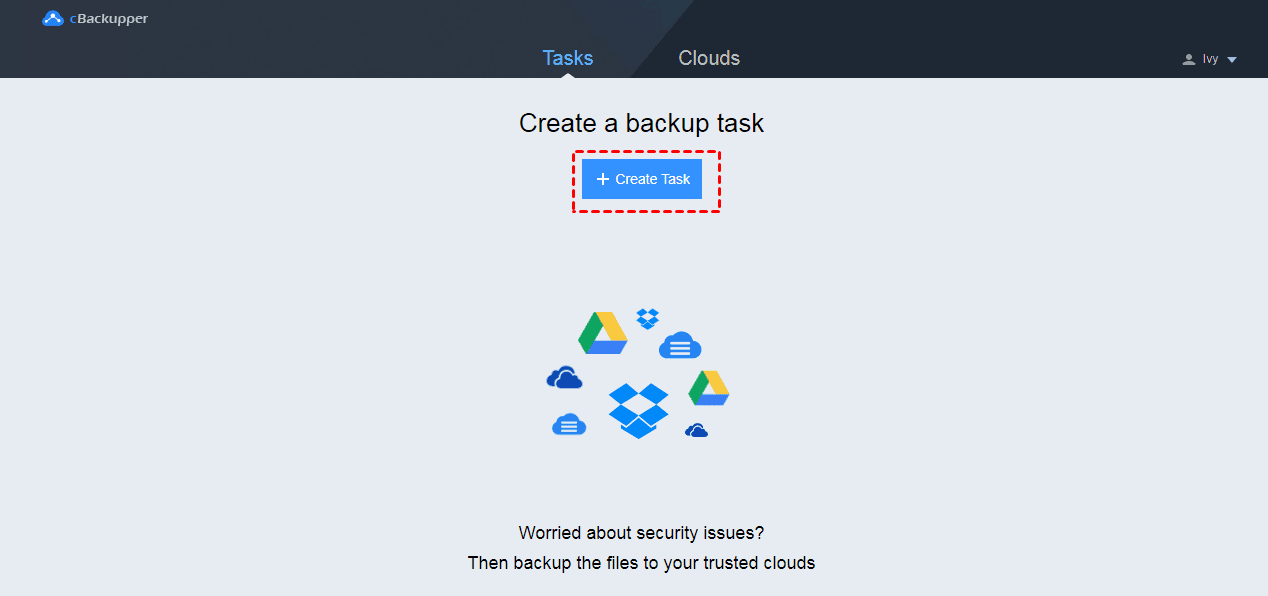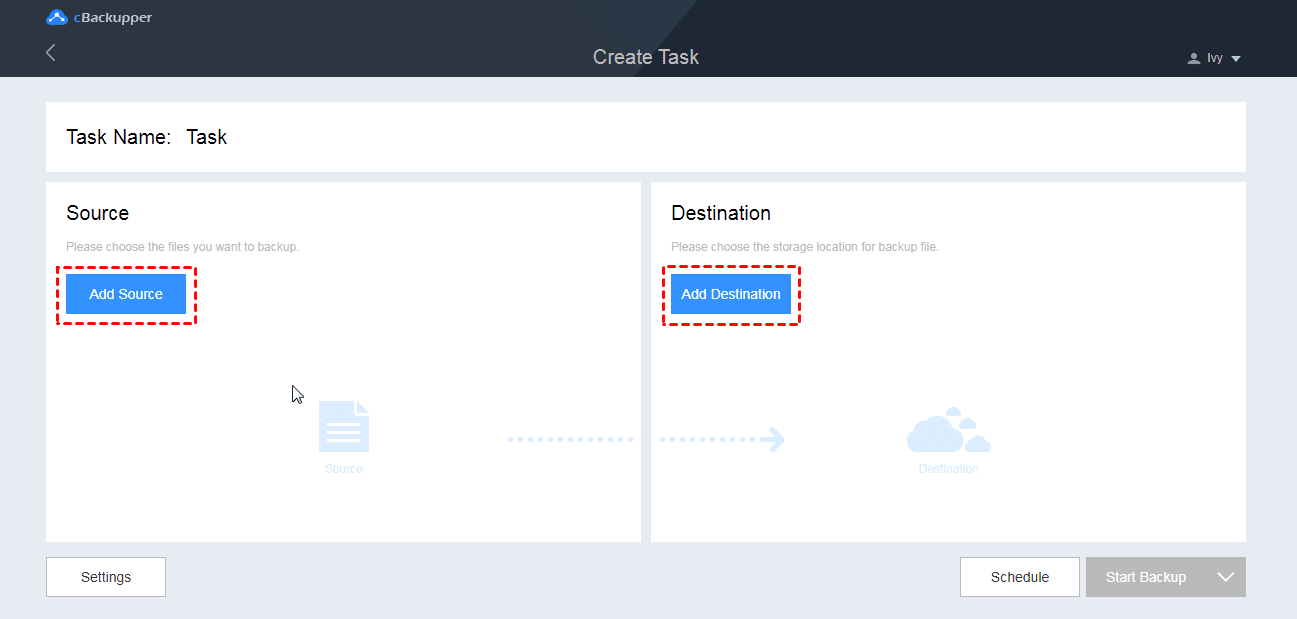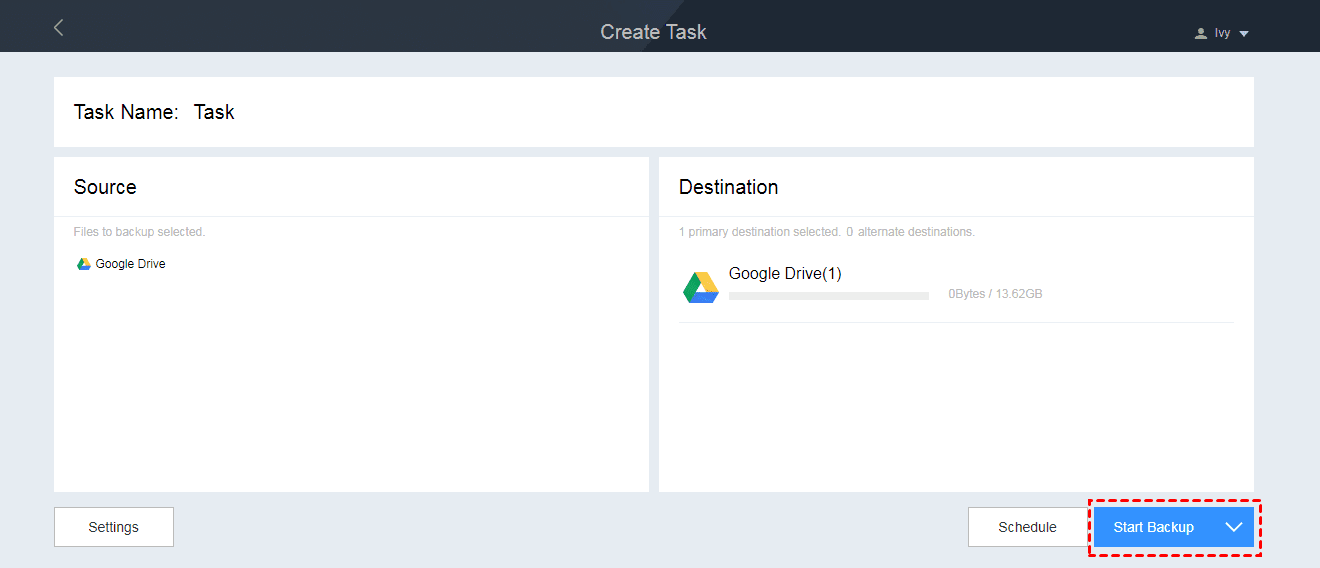How to Backup Files Between Google Drive Accounts?
Google Drive is one of the mainstream cloud storage that own massive users all around the world. It has many useful features and generously offers 15 GB of free storage space for each register. Nowadays, most users own more than one Google Drive accounts. Sometimes, users need to backup files between Google Drive accounts for keeping backup versions on different locations or freeing up storage space on account that has insufficient space.
To backup Google Drive to another, some people may choose the traditional way to download files from one Google Drive account to local hard drive and then re-uploaded the files to another account. However, this method is very time-consuming. So, you can turn to the easiest way to backup Google Drive to anther Google Drive with a professional cloud to cloud backup service like cBackupper.
How to backup files between Google Drive accounts with cBackupper?
cBackupper is a free cloud backup that can help you backup files between Google Drive accounts quickly and directly. With it, you can create a backup task to backup certain files between Google Drive accounts or backup entire Google Drive to another. Besides Google Drive, it also supports you to add accounts of other cloud storage like OneDrive, Dropbox and so on.
Meanwhile, cBackupper also provides users with useful features while backing up. For example, cBackupper allows you to set up a Scheduled Backup to backup your files between any two of the added accounts daily, weekly, monthly, or at a specific time. Moreover, it also offers File Filter features to help you filter unwanted files, saving both your backup time and storage space on backup destination. And other features like Email Notification is also helpful. You can enable this feature before starting backup to let cBackupper notice you the backup result.
What’s more, cBackupper is a web-based services so that you don’t need to download and install any application on your computer. You can go to the official website of cBackupper to do the files backup between Google Drive accounts directly with cBackupper by following the steps below.
- Go the main page of cBackupper and create an account with “Sign up” at the upper right corner firstly. Then, log in with your cBackupper account.

- Under “Clouds” tab, click “Add Clouds” to select the cloud storage that you have account to add (here is Google Drive) and click “OK” to continue. You can add accounts owning to one or different cloud storage as many as you have here.

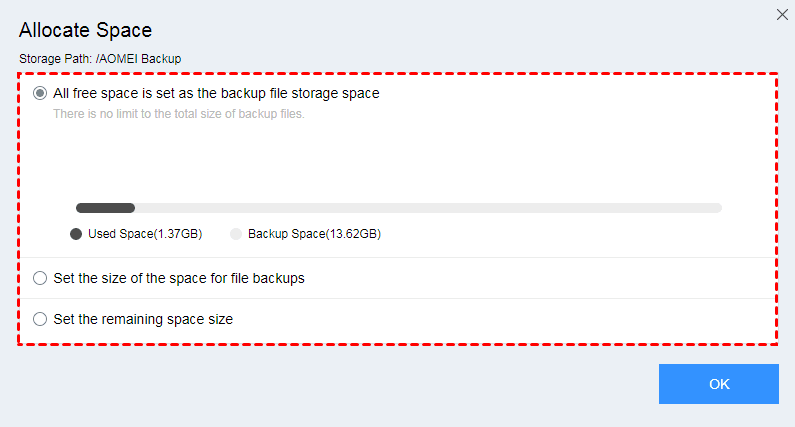
Note: After adding, you can see all the added accounts on the left side of the page. You can click the three-dot icon next to each account. There is a feature called “Allocate Space”. It allows you to adjust the storage space for backup flexibly with three options as shown in the picture below.
- Tt the top of the page, switch to “Tasks” tab and click “Create Task” button to create your backup task.
- In this page, you can give your task a name for distinguishing. Click “Add Source” button to add one Google Drive account as the backup source. Similarly, click “Add Source” button to add another Google Drive account as the backup destination.


Note: You can find “File Filter” and “Email Notification” feature under “Settings” button and “Scheduled Backup” under “Scheduled” button.
- Finally, click “Start Backup” to backup files between the two Google Drive accounts that you have added.

Final words
Under the help of cBackupper, you can backup files from Google Drive to another within only a few steps. And besides backup features, cBackupper also allows you to combine backup space of each cloud storage accounts into a huge backup space so that you can make full use of all the storage space that you have. If you are using multiple cloud storage accounts, why not try cBackupper?