Windows 10 startup folder location
When your Windows starts, the Startup folder in Windows contains a list of shortcuts of those applications. You can easily access the Windows 7 startup folder from Start Menu => Startup. But where is the Startup folder in Windows 8/10?
Windows 10 startup folder location
The Startup folder of Current Users in Windows 10 is located at:
C:\Users\Username\AppData\Roaming\Microsoft\Windows\Start Menu\Programs\Startup
These programs start up for the current user only. To directly access this folder, you open Run, then you type shell:startup and hit Enter.
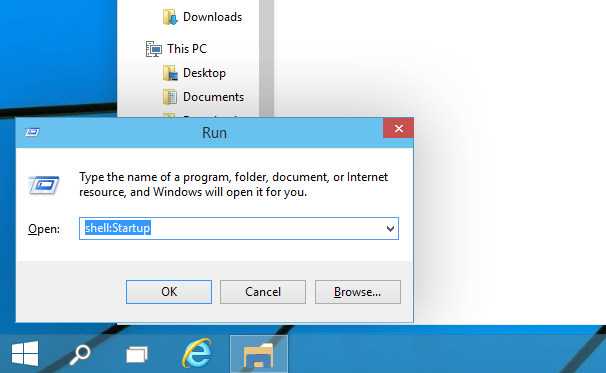
Or to quickly open the folder, you press WinKey, type shell:startup and hit Enter.
Startup folder in Windows 10
The All Users of Windows 10 startup folder is located at:
C:\ProgramData\Microsoft\Windows\Start Menu\Programs\StartUp
These programs start up for all users. To open this folder, you bring up the Run box, then you type shell:common startup and hit Enter.
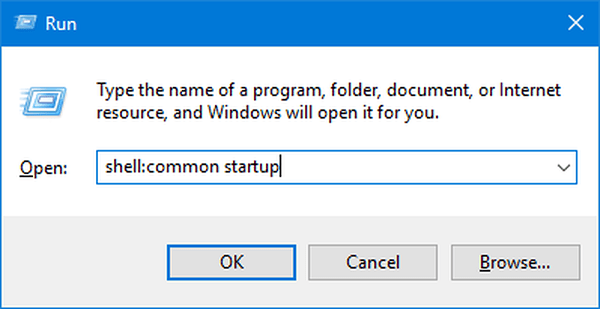
Or to open the folder quickly, you can press WinKey,then you type shell:common startup and hit Enter.
You can add shortcuts of the programs that you want to start with you Windows in this folder.
You can change which apps will automatically run at startup in Windows 10 by two ways:
- You select the Start button, then you select Settings > Apps > Startup. You make sure any app you want to run at startup is turned On.
- If you don’t see the Startup option in Settings, you right-click the Start button, then you select Task Manager => Startup tab. (If you don’t see the Startup tab, you select More details.) Then you select the app you want to change => you select Enable to run it at startup or Disable so it doesn’t run. You can watch the video to see how to do it.
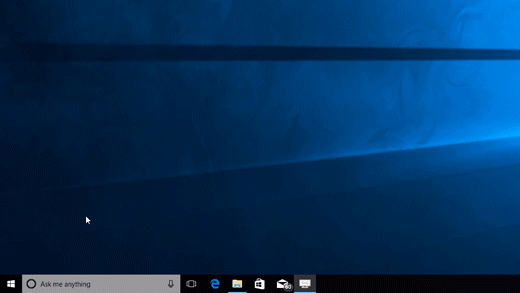
Add apps
To add an app to Startup:
- You select the Start button and scroll to find the app you want to run at startup.
- You right-click the app, select More, and then select Open file location. It opens the location where the shortcut to the app is saved. If there hasn’t an option for Open file location, it means the app can’t run at startup.
- With the file location open, you press the Windows logo key + R, type shell:startup, then select OK. This opens the Startup folder.
- You copy and paste the shortcut to the app from the file location to the Startup folder.
Tag: windows 10 startup folder, startup folder windows 10, where is the startup folder in windows 10, windows startup folder windows 10, windows 10 startup folder location
Read more: