How to upgrade Windows 11 Home to Pro for free by Command Line
Today I will guide you how to upgrade windows 11 Home to Pro by command line
Note: This method only upgrades Windows 11 Home to Pro. It can’t activate Windows 11 Pro. After you upgrade Windows 11 Home to Pro by cmd, you can buy Windows 11 Pro key for $25/key (lifetime) to activate it here: https://taloshop.xyz/ban/product/cheap-windows-11-pro-product-key-lifetime/
I add the tutorial video below.
Step 1: You open Command Prompt (run as adminstrator)
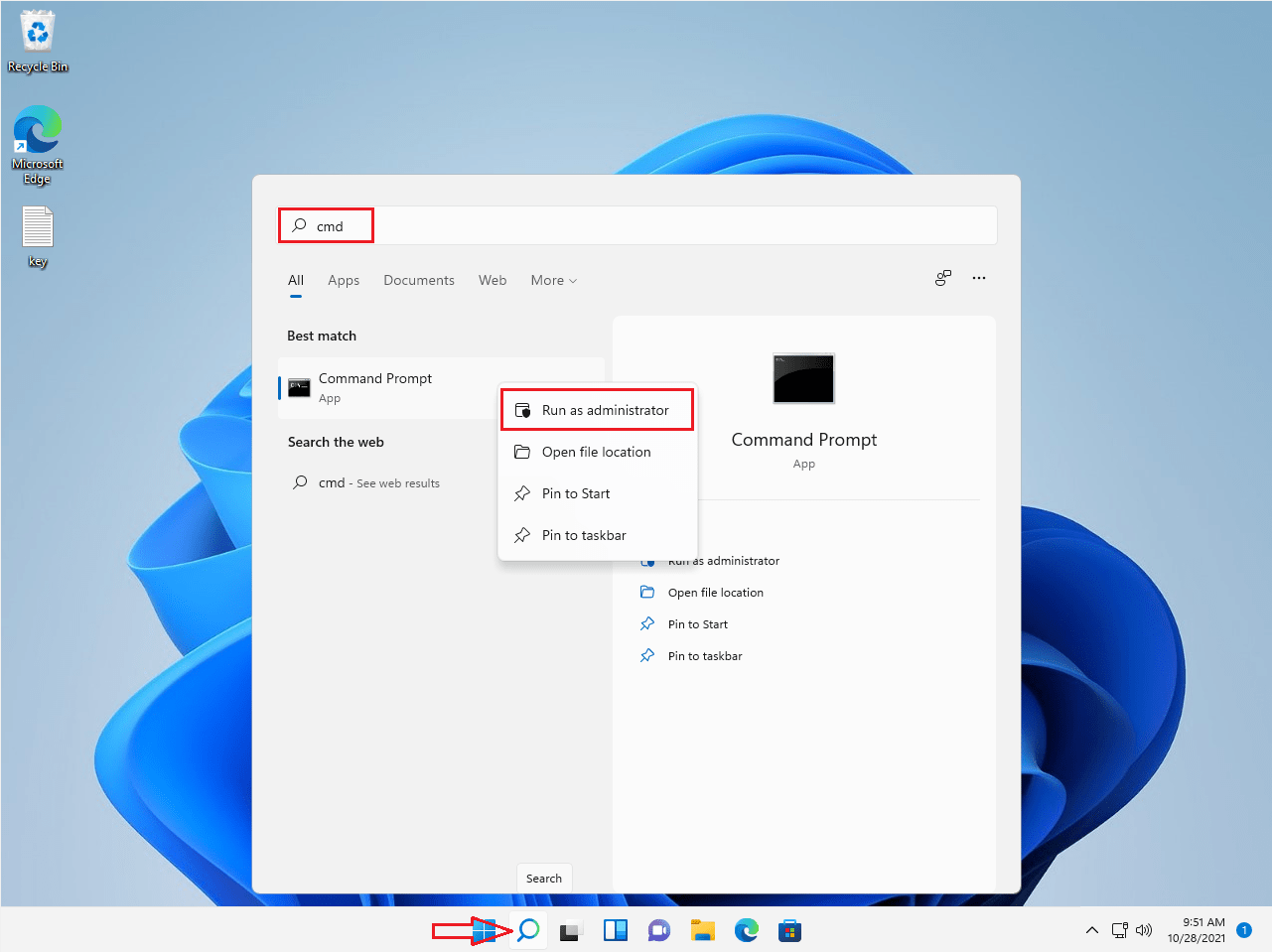
Step 2: You copy and paste this code:
slmgr.vbs /upk
Then you enter
Then you copy and paste this code:
DISM /online /Get-TargetEditions
Then you enter
If you see Target edition: Professional, your Windows 11 Home can upgrade to Windows 11 Pro
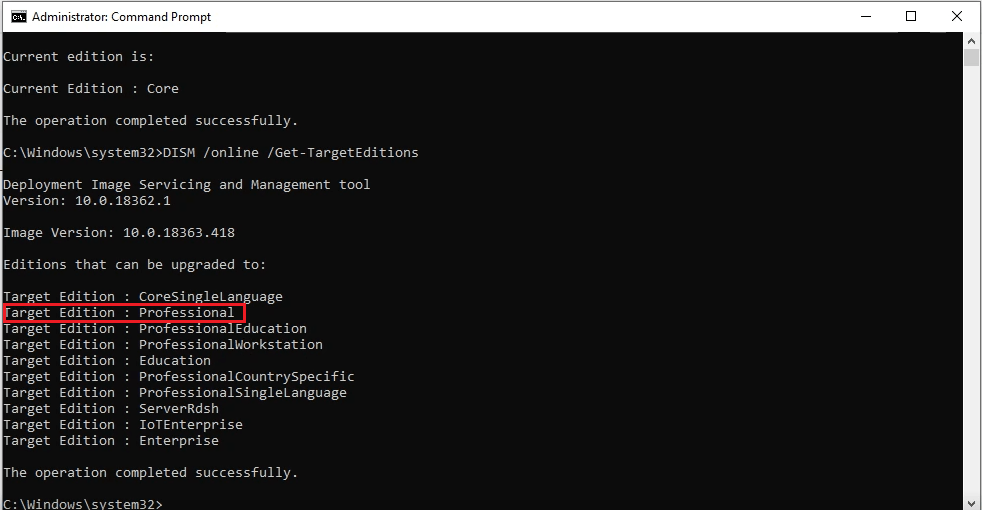
Step 3: You copy and paste these codes in cmd
sc config LicenseManager start= auto & net start LicenseManager
sc config wuauserv start= auto & net start wuauserv
changepk.exe /productkey VK7JG-NPHTM-C97JM-9MPGT-3V66T
exit
Then you enter and wait for a moment.
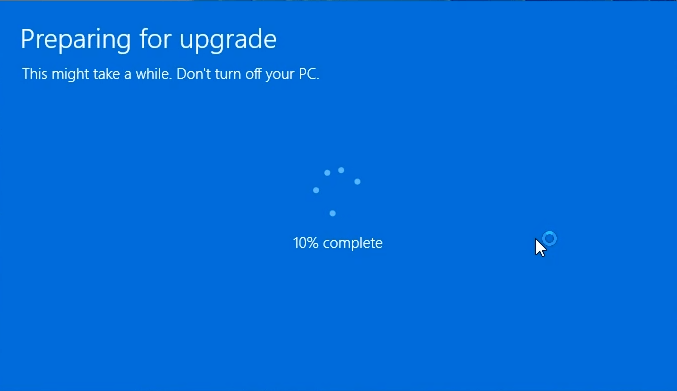
Note: If you see “Windows upgrade failed”, you restart your pc. It will upgrade Windows 11 Home to 11 Pro.
You can watch this video to know how to do it:
After you upgrade Windows 11 Home to Pro by cmd, you can buy Windows 11 Pro key for $25/key (lifetime) to activate it here: https://taloshop.xyz/ban/product/cheap-windows-11-pro-product-key-lifetime/
With this method you can:
- Upgrade Windows 11 Home to Pro
- Upgrade Windows 11 Home Single Lânguage to Pro
Tag: upgrading windows 11 home to pro, how to upgrade from windows 11 home to pro for free, can you upgrade windows 11 home to pro without key, can I upgrade windows 11 home to pro for free, windows 11 upgrade from home to pro, windows 11 home to pro upgrade cmd, upgrade windows 11 home to pro cmd, change windows 11 home to pro cmd
Read more: