How to Upgrade Windows 10 Pro to Enterprise or Education
With Windows 10, you can quickly upgrade from one edition of Windows 10 to another, provided the upgrade path is supported.
Today I will guide you How to upgrade Windows 10 Pro to Enterprise or Education
We can easy to upgrade/downgrade between Windows 10 editions by using Windows 10 install key
Windows 10 install key
- Win 10 Pro: VK7JG-NPHTM-C97JM-9MPGT-3V66T
- Win 10 Pro for Workstations: DXG7C-N36C4-C4HTG-X4T3X-2YV77
- Win 10 Education: YNMGQ-8RYV3-4PGQ3-C8XTP-7CFBY
- Win 10 Pro Education: 8PTT6-RNW4C-6V7J2-C2D3X-MHBPB
- Win 10 Enterprise: XGVPP-NMH47-7TTHJ-W3FW7-8HV2C
You can watch this video to know How to Upgrade Windows 10 Pro to Enterprise or Education
Step 1: You open cmd, then you right-click and select Run as administrator
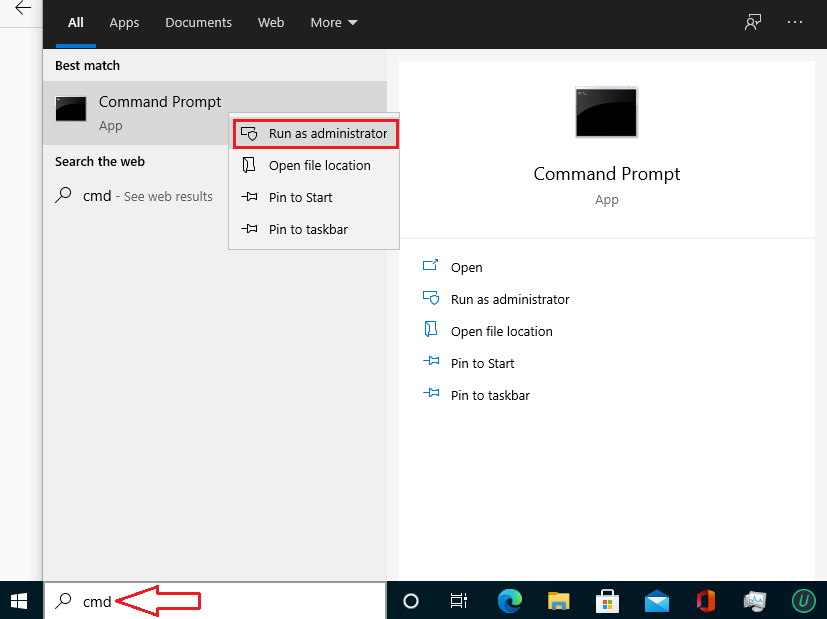
Step 2: You type slmgr.vbs /ipk [Install Windows key]
If you want to upgrade Windows 10 Pro to Enterprise you type: slmgr.vbs /ipk XGVPP-NMH47-7TTHJ-W3FW7-8HV2C, then you enter
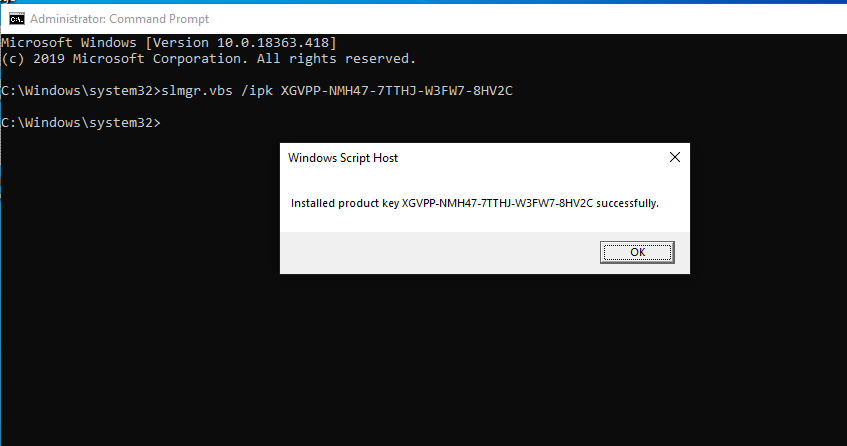
You open Activation settings, you will see the result Windows 10 Pro => Windows 10 Enterprise
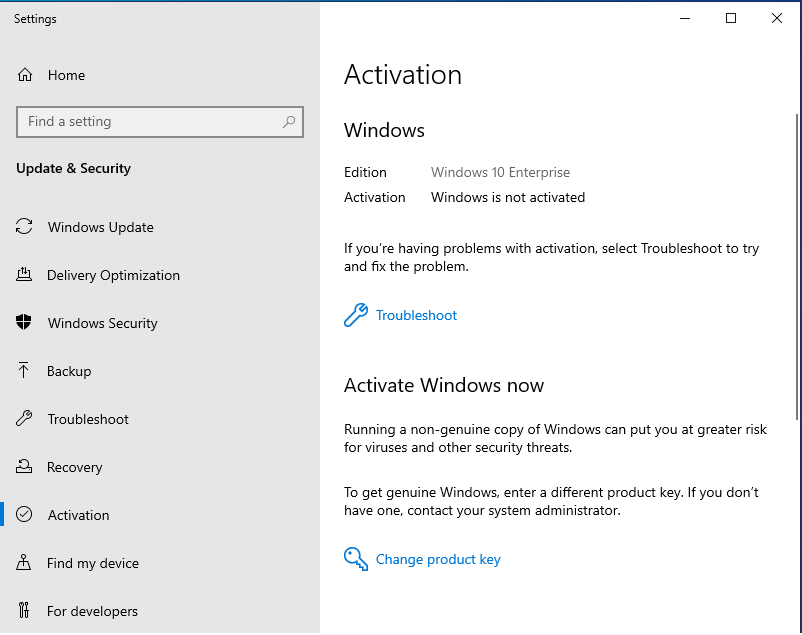
If you want to upgrade Windows 10 Pro to Education you type: slmgr.vbs /ipk YNMGQ-8RYV3-4PGQ3-C8XTP-7CFBY, then you enter
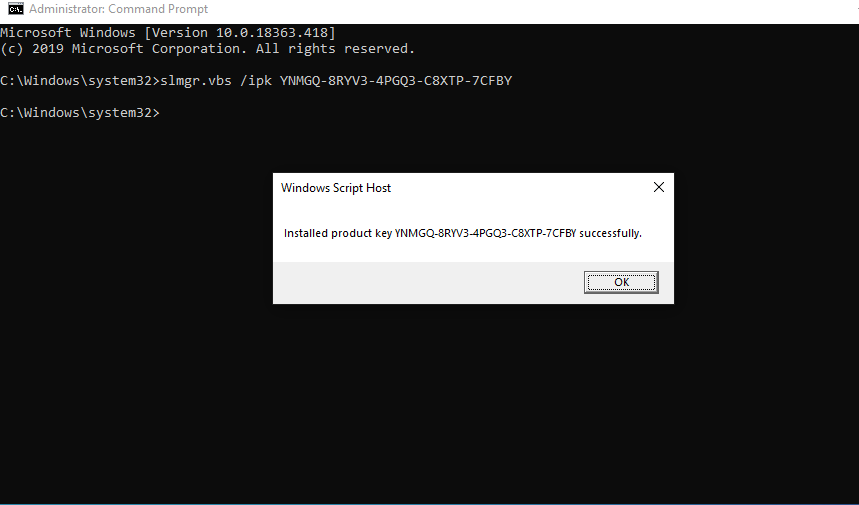
You open Activation settings, you will see the result Windows 10 Pro => Windows 10 Education
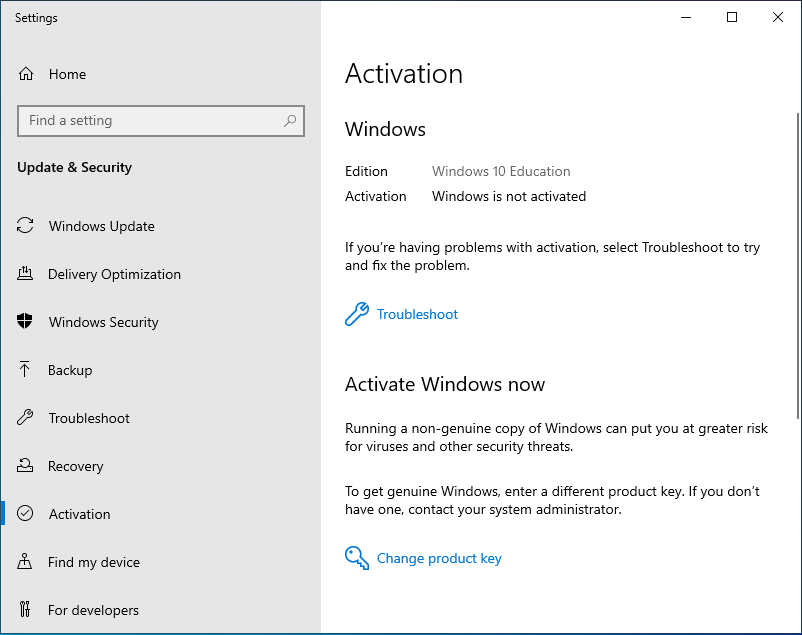
If you want to upgrade Windows 10 Pro to Pro for Workstations you type: slmgr.vbs /ipk DXG7C-N36C4-C4HTG-X4T3X-2YV77, then you enter
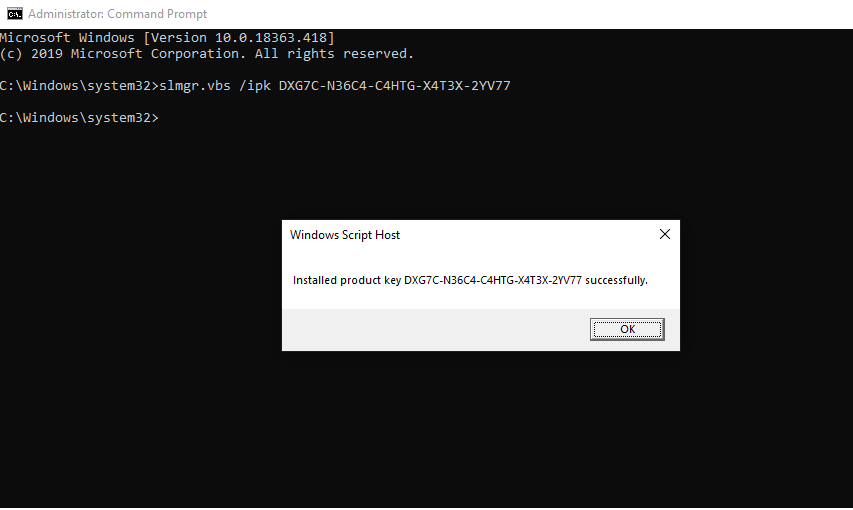
You open Activation settings, you will see the result Windows 10 Pro => Windows 10 Pro for Workstations
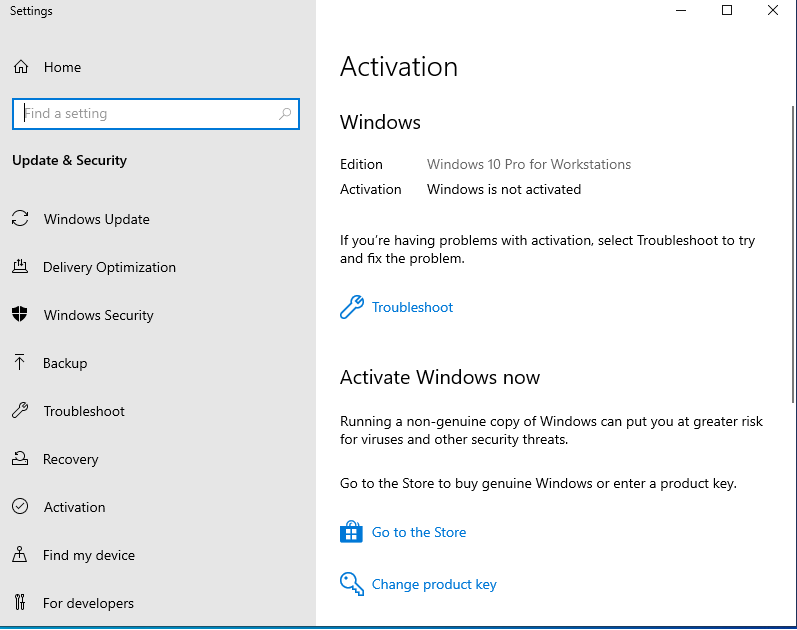
If you want to upgrade Windows 10 Pro to Pro Education you type: slmgr.vbs /ipk 8PTT6-RNW4C-6V7J2-C2D3X-MHBPB, then you enter
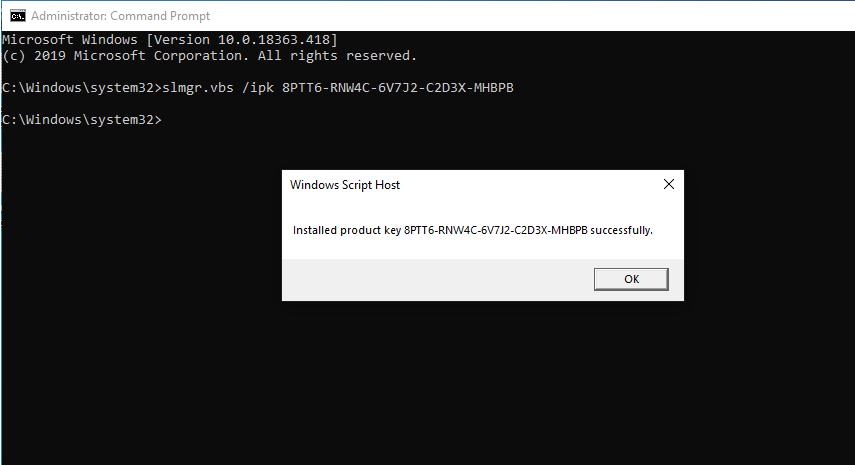
You open Activation settings, you will see the result Windows 10 Pro => Windows 10 Pro Education
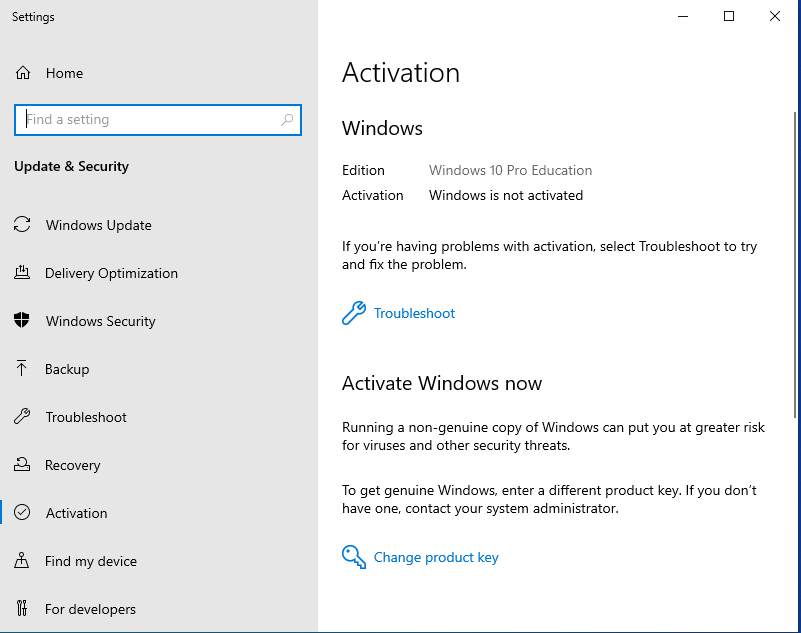
You can watch this video to know How to Upgrade Windows 10 Pro to Enterprise or Education:
Read more: