How to Add Email to iPhone (Step-by-Step Guide)
Whether you use Gmail, Outlook, Yahoo, or your company email, setting up your inbox on an iPhone is simple. In this guide, we’ll walk you through how to add email to your iPhone manually or automatically, depending on your provider.
Step 1: Open the Settings App
- Unlock your iPhone.
- Tap the Settings icon (the gray gear).
- Scroll down and select Mail.
- Tap Accounts.
- Choose Add Account.
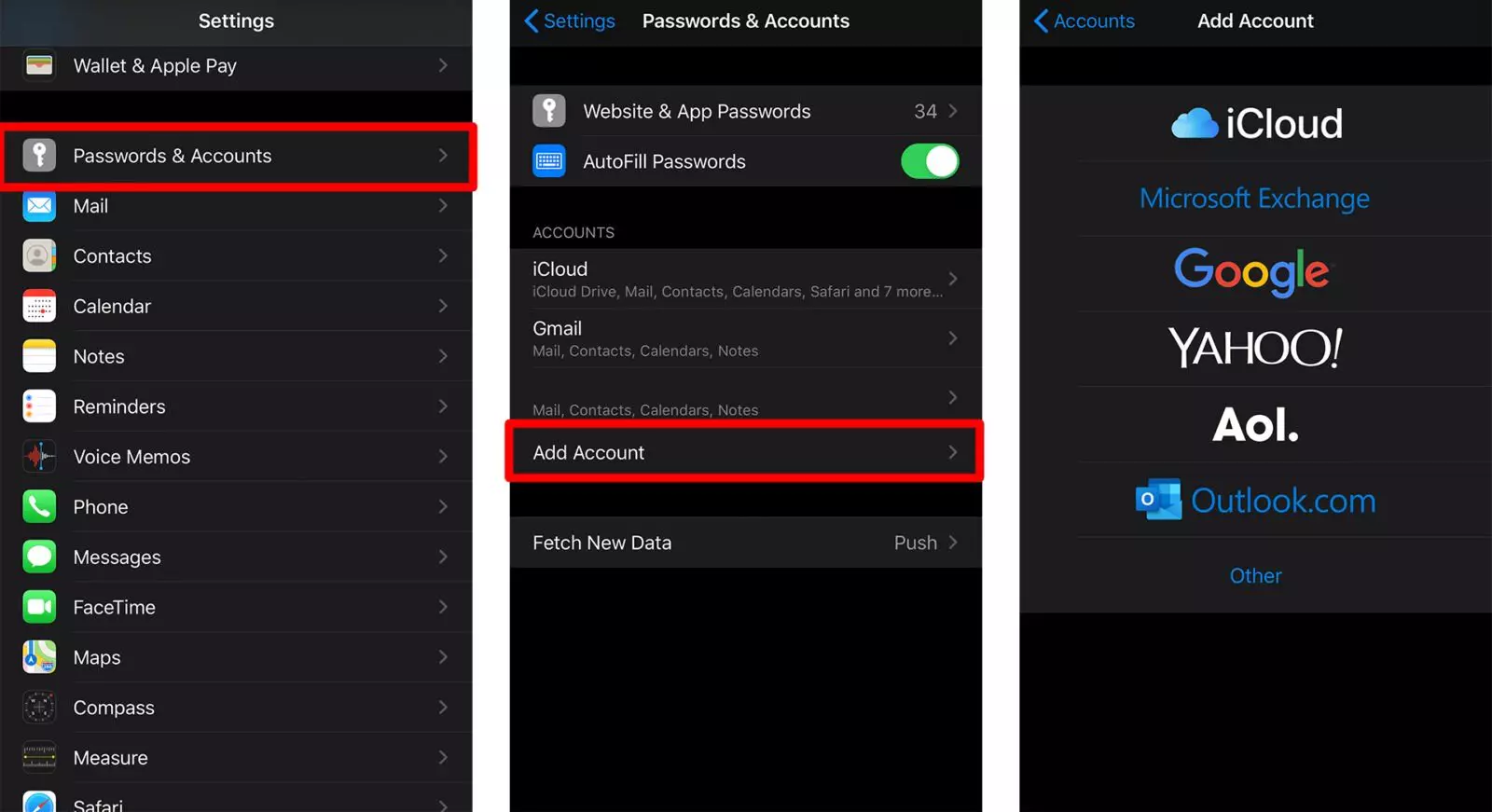
Step 2: Choose Your Email Provider
You’ll see several popular options such as:
- iCloud
- Microsoft Exchange
- Google (Gmail)
- Yahoo!
- AOL
- Outlook.com
- Other
Select the one that matches your email service.
👉 Tip: If your email provider isn’t listed, choose Other, then tap Add Mail Account.
Step 3: Enter Your Email Information
You’ll need to enter:
- Name: How you want your name to appear in sent emails
- Email: Your full email address
- Password: The password for your email account
- Description: A label (e.g., “Work Email” or “Personal Gmail”)
Once done, tap Next.
Step 4: Configure Server Settings (If Needed)
If your iPhone can automatically detect your mail settings, you’ll see a checkmark and move on to the next step.
If it can’t, you’ll need to enter server details manually:
- Incoming Mail Server: Usually starts with imap. or mail.
- Outgoing Mail Server (SMTP): Usually starts with smtp.
You can find these settings on your email provider’s support page.
Step 5: Choose What to Sync
You can choose to sync:
- Contacts
- Calendars
- Notes
Toggle each option on or off depending on your preferences, then tap Save.
💡 Bonus Tip: Add Multiple Email Accounts
You can repeat these steps to add more than one email account to your iPhone. Apple’s Mail app supports multiple inboxes, and you can view all your emails in one unified inbox.
🧩 Troubleshooting Tips
If your email doesn’t work right away:
- Double-check your email address and password.
- Make sure your iPhone is connected to the internet.
- Check your provider’s IMAP or POP settings.
- Restart your iPhone.
- Try removing and re-adding the account.