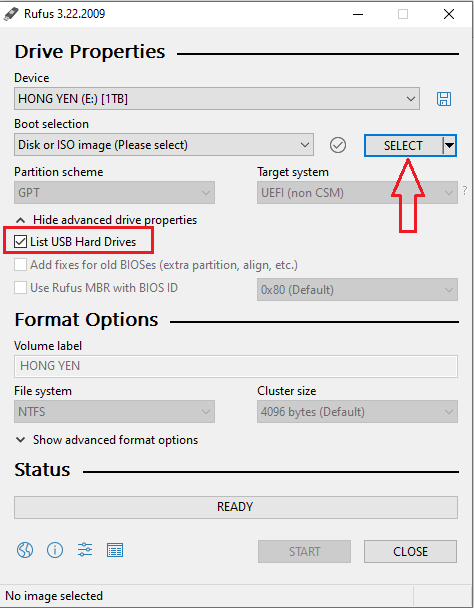Create a Bootable ESXi Installer USB Flash Drive by Rufus
To create a bootable ESXi installer USB flash drive, you’ll need to follow these steps:
- Download the VMware vsphere hypervisor esxi 7.0 ISO image
- Download and install the Rufus utility, which is a free and open-source tool for creating bootable USB drives.
- Insert the USB flash drive into your computer’s USB port.
- Run Rufus and select your USB flash drive from the device dropdown menu.

- Under the “Boot selection” section, click on the “Select” button and browse to the location where you have saved the ESXi ISO image.
- Under the “Partition scheme” section, select “MBR” if your computer has BIOS firmware, or “GPT” if it has UEFI firmware.
- Under the “File system” section, select “FAT32” as the file system.
- Click on the “Start” button to begin creating the bootable ESXi installer USB flash drive.
- Once Rufus has finished creating the bootable USB drive, safely eject the drive from your computer.
You now have a bootable ESXi installer USB flash drive that you can use to install ESXi on any compatible server or computer. To use the USB drive, simply insert it into the target computer’s USB port and boot from it.