How to Use mBackupper to Backup iPhone to Computer?
Your iPhone should be backed up because there is so much important information on iPhone.
Users love to take photos with their iPhone and that’s why Apple starts to upgrade camera on every generation of iPhone. After thousands of pictures and videos stored on iPhone, there is less space for other apps. It would be hard to make a decision to delete your memory.
Even if you have the space to store photos on iPhone, you have to prepare for transferring photos to new device. That would be an easy task if you have a backup.
Data disaster happens all the time, you should always protect your photos and other data. With a backup, they are safe forever. To quickly backup iPhone to computer and easily manage backups, you can use iPhone backup software. We strongly recommend mBackupper to you. It is the easiest way to take care of your iPhone data.
Why you choose mBackupper?
mBackupper is a premium freeware and is much easier to use than other software. It helps backup iPhone photos, videos, music, contacts, and messages to computer or external drive. You can choose your own way to backup iPhone to computer with it.
Quickly Backup and restore iPhone
How fast mBackupper could be? According to tests, it is much faster than other software. To save 4000 pictures from iPhone, mBackupper takes only 6 minutes to complete the task, and that’s about half the of time that other tools take. In addition, mBackupper has its unique and professional way to restore iPhone photos, it will save much of your time.
See what you want to save and transfer
mBackupper lets you backup or restore iPhone by one click, but it is just the basic feature for iPhone backup software. The most brilliant feature of mBackupper is that you can decide what to save and transfer.
Before you tell mBackupper to complete the task, you can see all the data on iPhone or in the old backups, including every photo, song and other data, so filter the data you don’t need to backup or transfer as you wish.
Be a specialist to backup iPhone
Did you always use the iPhone backup software to create a full backup of iPhone every time? It takes a long time and much storage. mBackupper will let you be a specialist to backup iPhone. Your new backup just needs to save the new content. In mBackupper, you just need one click to copy only the new content to an incremental backup, and then you can restore iPhone to any version at a later time.
Easily manage backups on PC
After backing up iPhone for several times, you have some backups on computer. How can you know the content of every backup? With mBackupper, you just need one click to view the content in every backup.
If you have saved the songs and movies in that backup, you can directly play them on computer.
How to backup iPhone to computer with mBackupper?
You need to download the client from the web and follow the steps below to use mBackupper.
Step 1. Open mBackupper and use a standard USB cable to connect iPhone to computer.
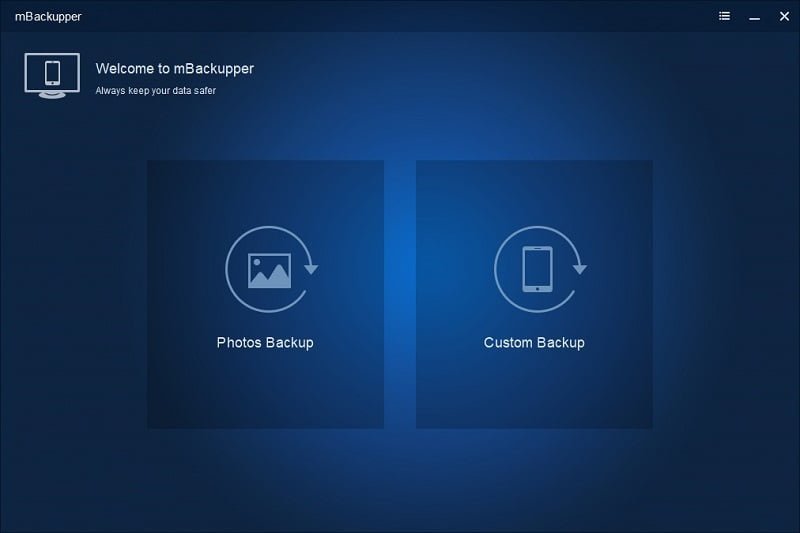
Step 2. Select the content you want to backup, only photos or all the data.
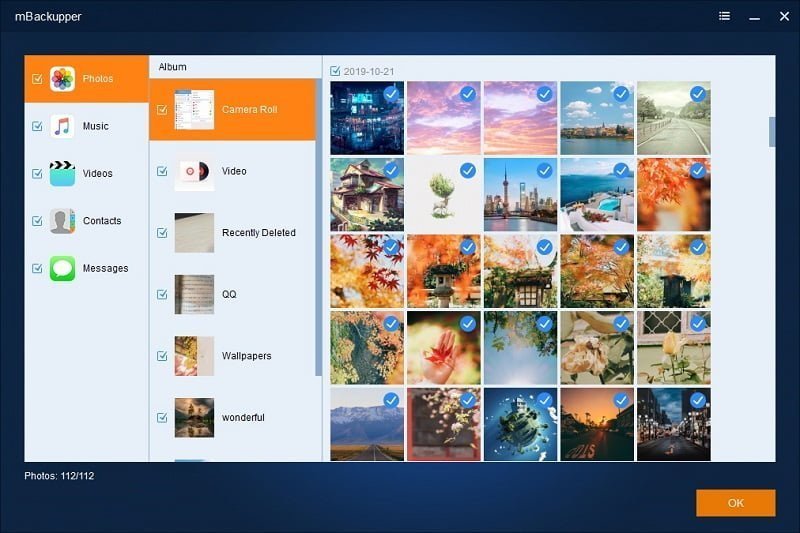
Step 3. See all the data on iPhone and filter the unwanted data. Click OK.
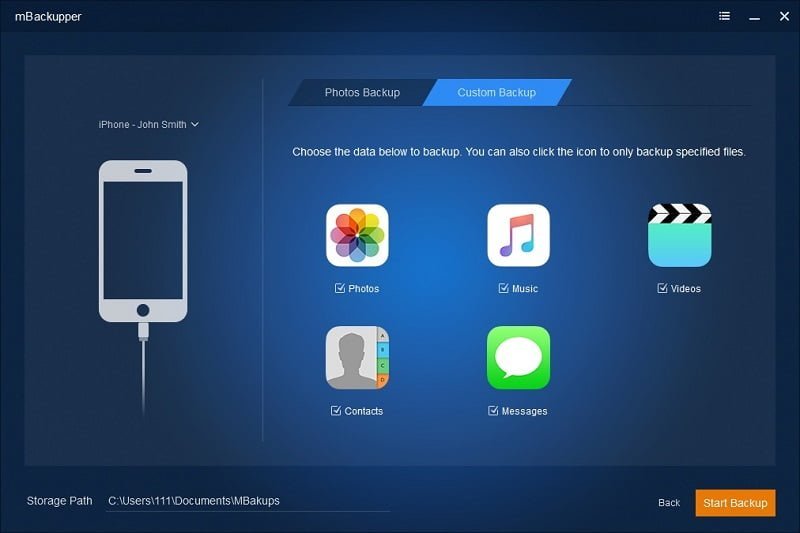
Step 4. Specify a storage path and click Start Backup.
Tips:
- To create incremental backup, you just need to click the triangle icon.
- To see iPhone backup content, you just need to click the eye icon.
- To copy photos or play songs or movies, you just need to click pin icon.
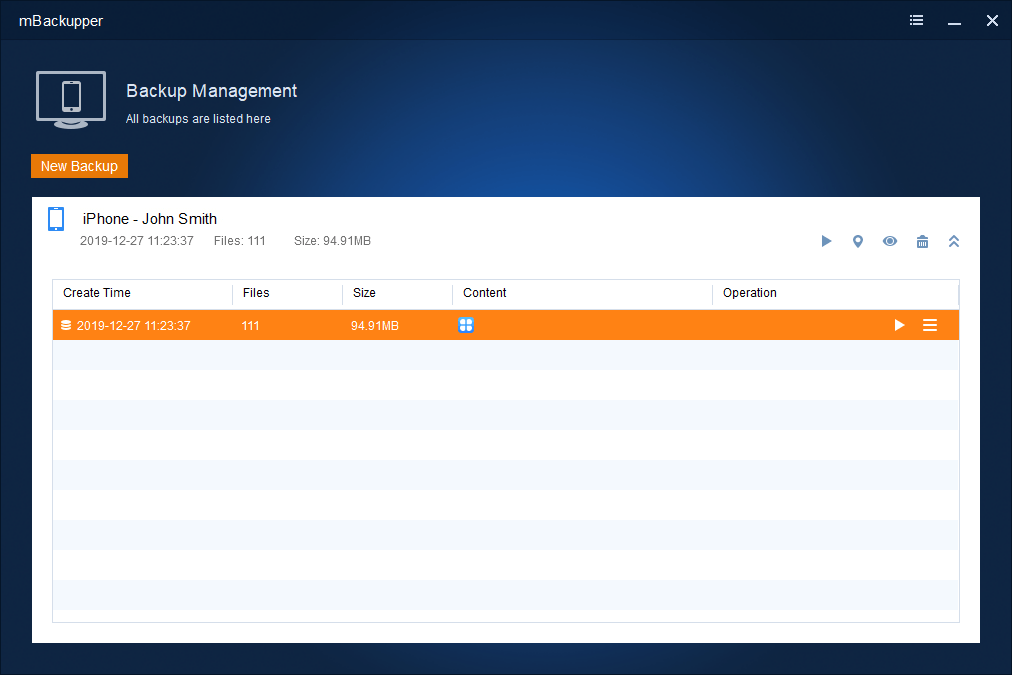
Conclusion
Backing up important data on iPhone is very necessary. You can use mBackupper to backup iPhone for free and conveniently manage backups on PC. Try this excellent tool to save and manage iPhone data.