How to Convert WMV to MP4 On Windows 11?
WMV is a general term for a series of video codecs and related video encoding formats developed by Microsoft and is part of Microsoft’s Windows Media Framework. At the same video quality, the WMV format is small and ideal for playback and transmission over the Internet. However, if you want to play WMV on various devices and players, you can convert it to a universally accepted video format such as MP4. If you don’t know how to convert WMV to MP4, keep reading this article and you will find a satisfactory answer.
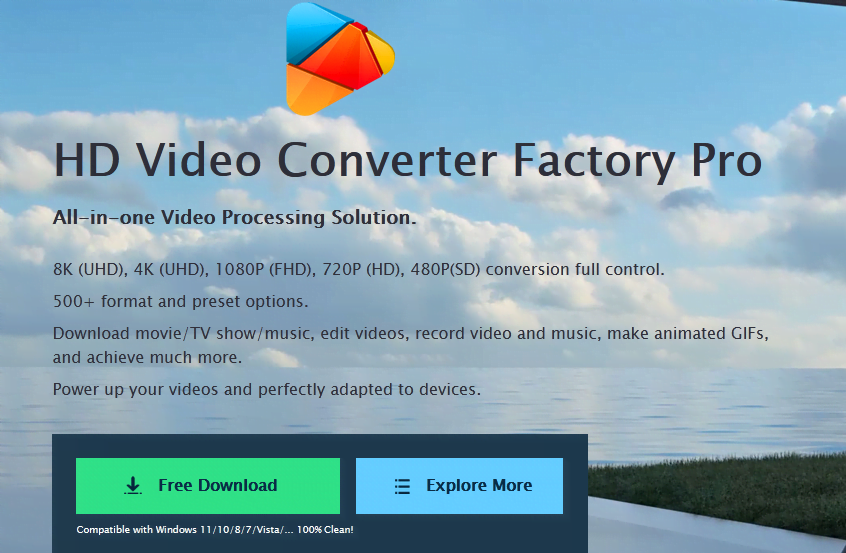
The best program to convert WMV to MP4
To convert WMV to MP4 effectively without any quality loss, we need a video converter to play a role, here I recommend WonderFox HD Video Converter Factory Pro. As the name suggests, it is a professional video converter, not only that, it is also an audio extractor. On the one hand, it is capable of converting videos from one format to another, including MP4, AVI, MOV, MKV, VOB, WMV, M4V, etc. At the same time, the program is capable of converting various audio files, such as WMA to MP3, AC3 to AAC, FLAC to ALAC, etc. On the other hand, this professional program allows users to extract audio tracks from videos.
In addition, WonderFox HD Video Converter Factory Pro comes with an internal video editor and player for you to edit video files, including video trimming, adding watermarks, cropping, adding special effects, rotating, merging, etc. Meanwhile, the built-in video player allows you to play the video file after the video is imported.
As mentioned before, it is a professional video converter that allows you to convert videos from one format to another, therefore, it can function as a WMV to MP4 converter.
How to convert WMV to MP4 with WonderFox HD Video Converter Factory Pro?
Step 1: Import WMV source files.
Start the program, go to the “Converter” unit and click the “Add File” button on the submenu to load the WMV source file. Or you can directly drag the WMV video into the interface. After importing the video file, you can play the WMV video, select subtitles and audio tracks from the source file, add external subtitles to the loaded WMV file, edit the loaded WMV video file, etc.
Step 2: Set “MP4” as output format.
Click the “Output Format” panel to go to the “Audio” tab in the pop-up format list and find “MP4” as the output format.
Step 3: Start converting MWV to MP4.
Click the “Run” button at the bottom of the interface, and it will instantly convert the WMV file to MP4.
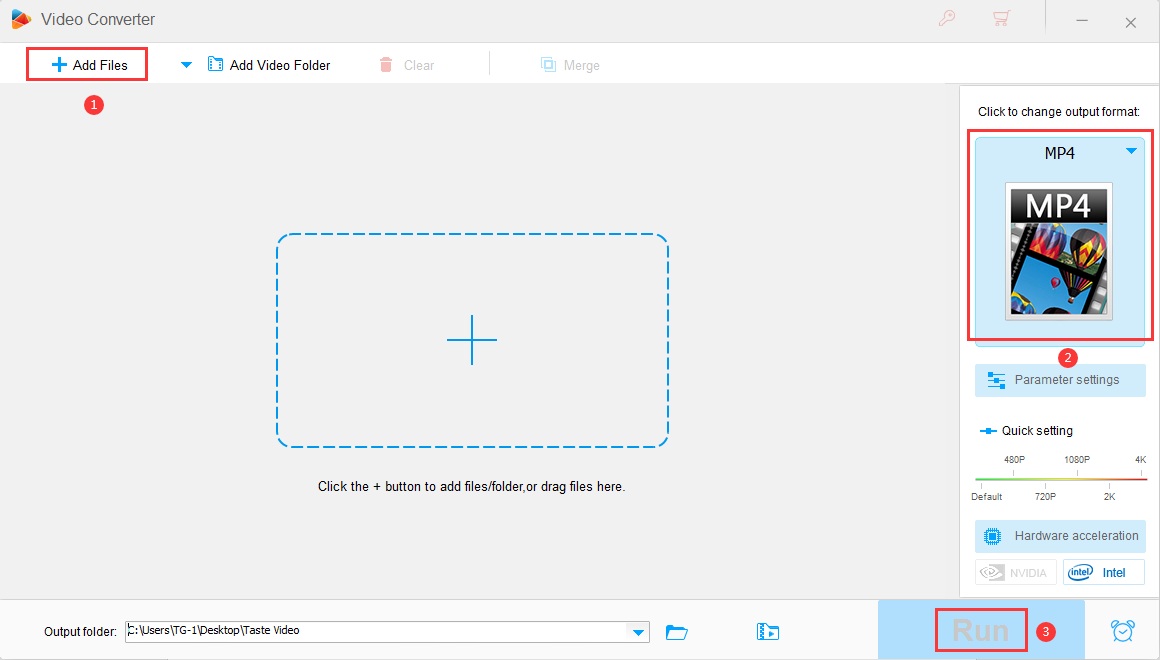
Final words
As we all know, MP4 is a format with significantly higher compatibility than other file formats, so, under normal circumstances, we will choose to convert video files to MP4 for playback and sharing on different devices and players. A powerful video converter will become an essential booster in our conversion work, WonderFox HD Video Converter Factory Pro is your best choice when completing the conversion task, because it comes with video downloader, video converter, video editor, screen recording Maker, GIF Creator, etc. If you’re wondering what tool to choose, give it a try.