How to Convert MP4 to AVI? (Easy Guide)
MP4 is becoming more and more popular and it is the perfect format for playing video on desktop and laptop computers as well as for publishing video. There will be some errors here if you want to use a DVD player because not all videos are MPEG-4 compatible. This problem can be quickly solved by converting MP4 to another format. In this article, we provide a review of a paid converter in case you want to convert and edit videos quickly such as AVI, let’s get started!
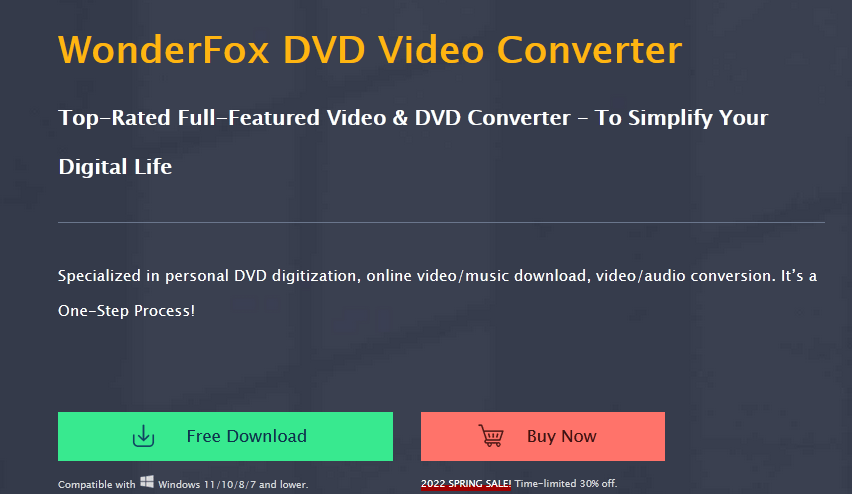
Best converter to convert MP4 to AVI
Most free converters are web-based and come with certain limitations. If you need to convert large files over 1GB, it’s best to choose a desktop alternative. Try WonderFox DVD Video Converter, it is a powerful video converter with a simple interface and a variety of features. The program equips with more than 300 formats, supports converting videos, downloading videos, editing videos, ripping DVDs, etc. Powered by hardware acceleration technology, it provides the fastest conversion speed. if you are not only handling DVD movies and video file editing but also want a proficient AVI to MP4 converter, which offers a user-friendly experience regardless of your expertise level.”
Unlike other converters, WonderFox DVD Video Converter provides not only processing video files, but also helps you convert DVD movies. And supports you to edit DVD and video file. It is user friendly due to its simple and clear interface, whether you are a novice or an advanced user, it is easy to use for you.
How to convert MP4 to AVI with WonderFox DVD Video Converter?
Here’s how to use this software to convert MP4 to AVI, download it to your computer and follow the steps below.
Step 1: Install the program and add video files.
Open the installation file and follow the instructions to install the program, then click “Add Files” at the top of the interface to add your video to the interface.
Step 2: Choose output format before conversion.
Click the “Output Format” panel and find the “Video” tab, then select “AVI” as the output format.
Step 3: Choose output folder and convert MP4 to AVI.
Select the output folder by clicking “Open Folder” and click the “Run” button to convert MP4 to AVI. The process may take from one to several minutes, depending on the file size.
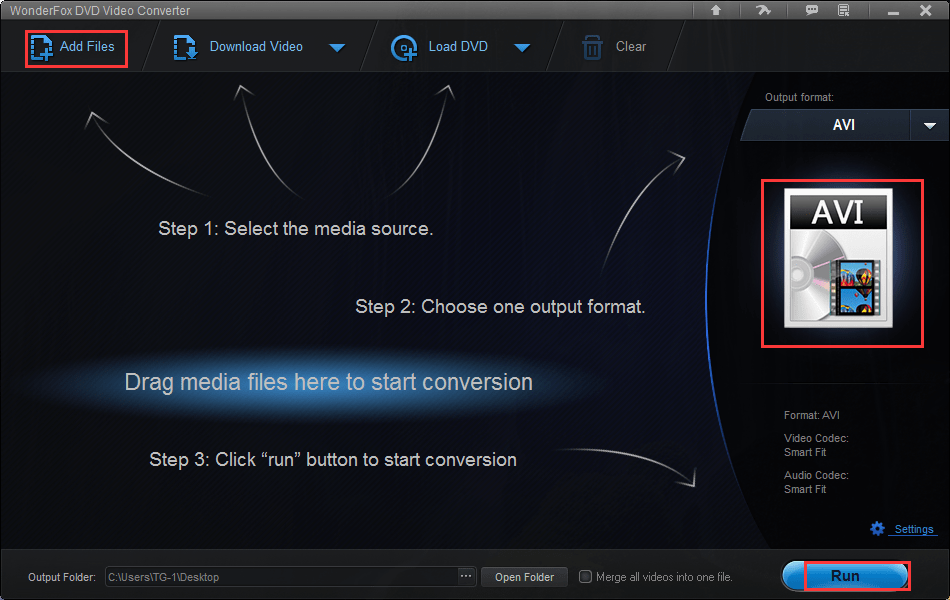
More features of WonderFox DVD Video Converter
- Download online videos form 300+ sites, such as Vimeo, Hulu, Dailymotion, YouTube, Facebook, Twitter, etc.
- Convert video files to different devices, phone, laptops, desktops, tablets, handsets, etc.
- Rip DVD to video formats, MKV, MOV, VOB, M4V, MP4, MPG, AVI, WMV, 3GP, etc.
- Convert SD video to HD video.
- Add subtitles to DVD and video.
- Extract audio from videos and DVD.
- Intelligently find main movie from 99 titles.
- Rip DVD Disc to DVD Folder and ISO Image.
- Edit DVD and video as you like, add effects, merge, watermark, cut, clip, crop, trim, rotate, etc.
- Convert video files to 300+ output formats, such as MKV to WMV, MOV to M4V, MTS to 3GP, etc.
- Batch convert video files to save your time, up to 10 at a time.
Final words
If you just want to convert a small video file, free tools on the web are for you. But if you have a lot of large files that need to be converted, WonderFox DVD Video Converter is your best choice. Not only that, but free tools usually have different limitations like lower conversion speed and require an internet connection. In fact, most free tools will also charge if your file size exceeds the limit.
To sum up, it is our most recommended converter, providing a one-stop service to help you convert video to video, download video, edit video, enhance video quality, rip DVD and more.